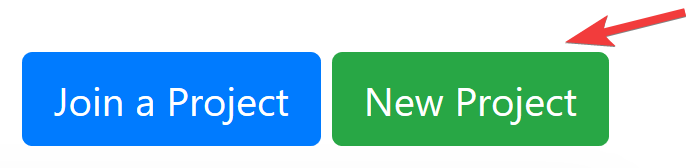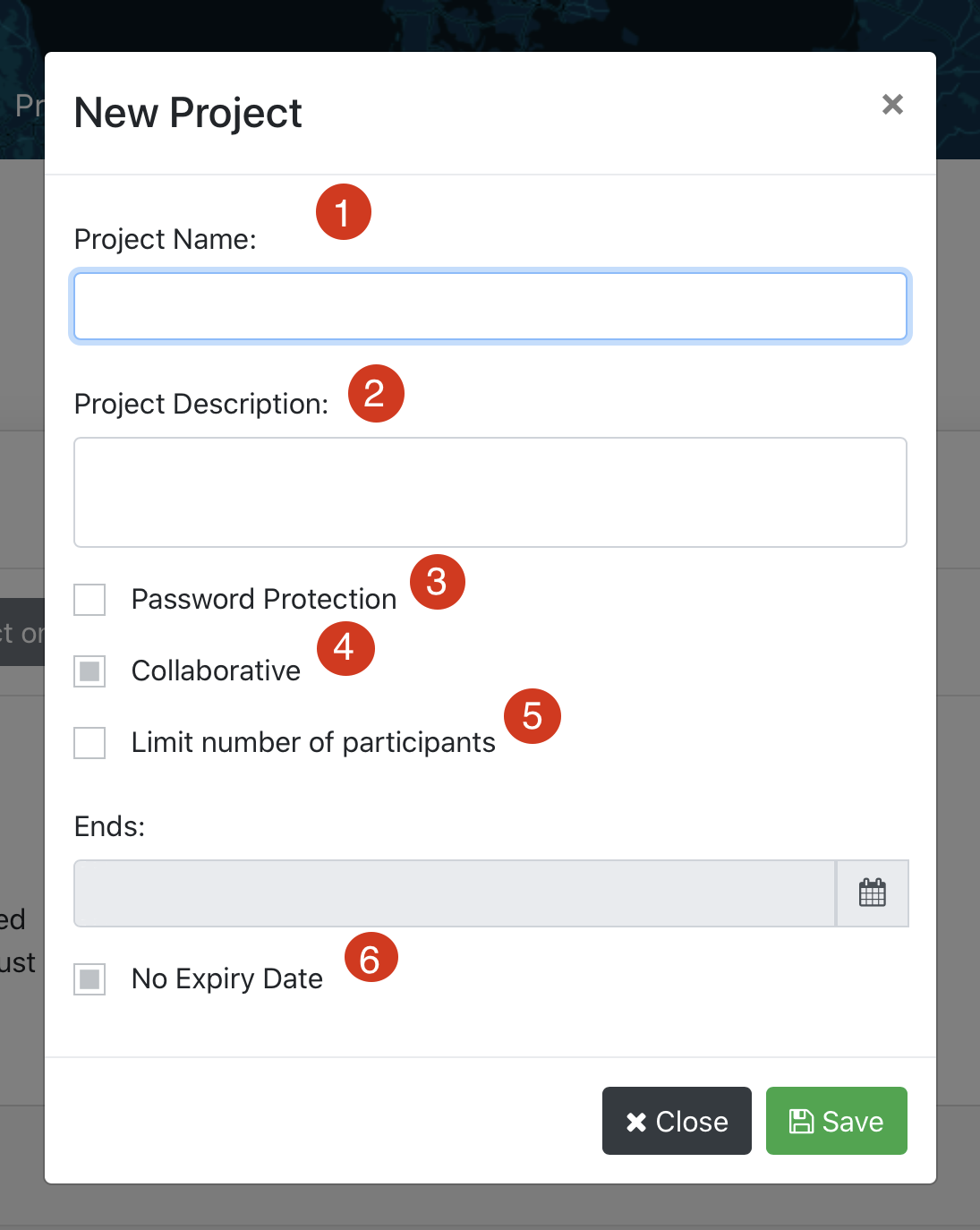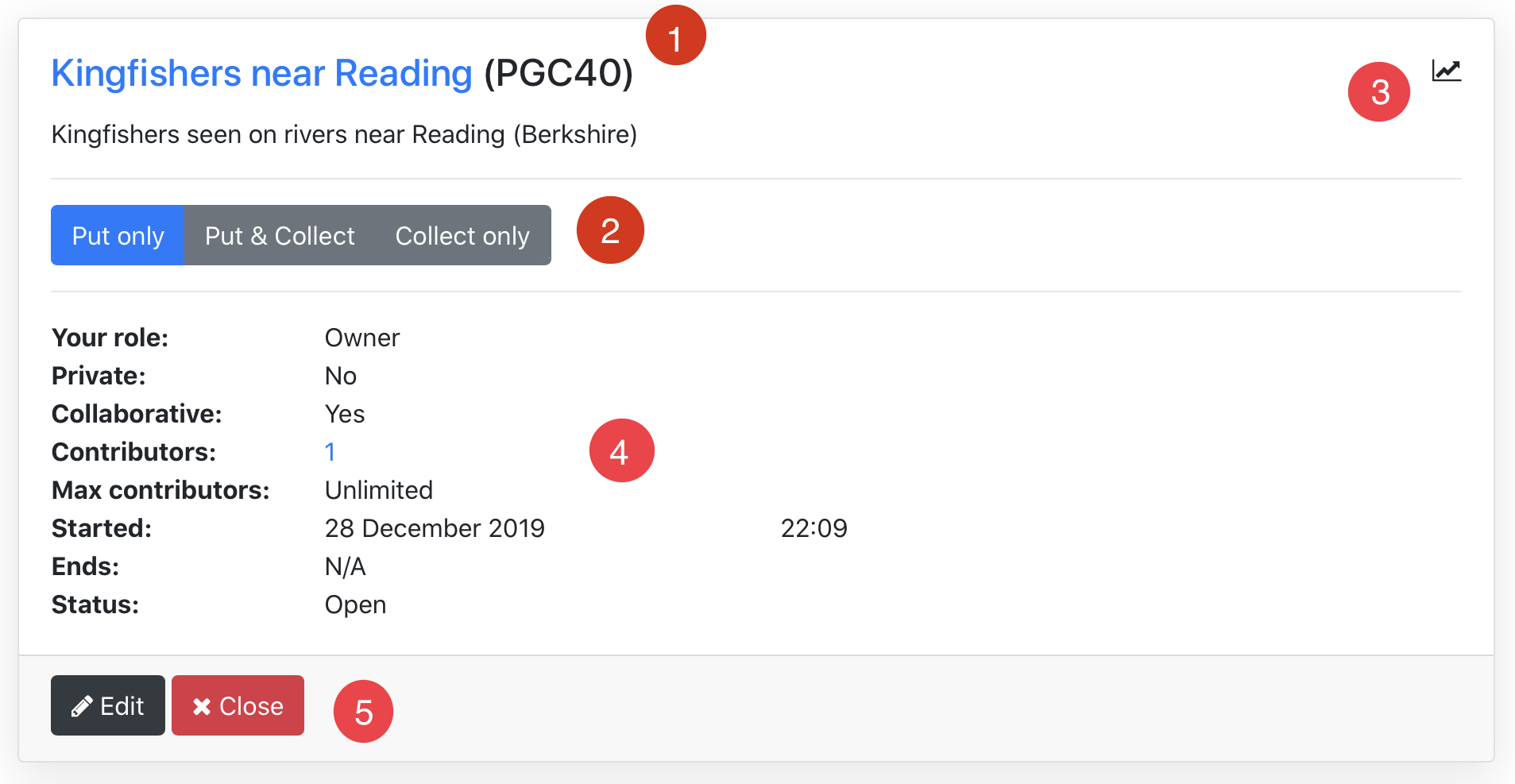PS: If you've been provided with an existing project number, and you want to know how to contribute to this project, please go to this other article.
In order to put an inventory on a map, a project needs first to be created.
First, please go to the "project" section of the website.

Then, click on the "New Project" button.
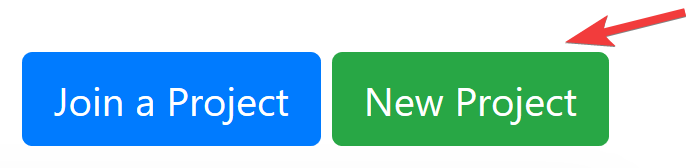
A modal window opens. Let's review its options.
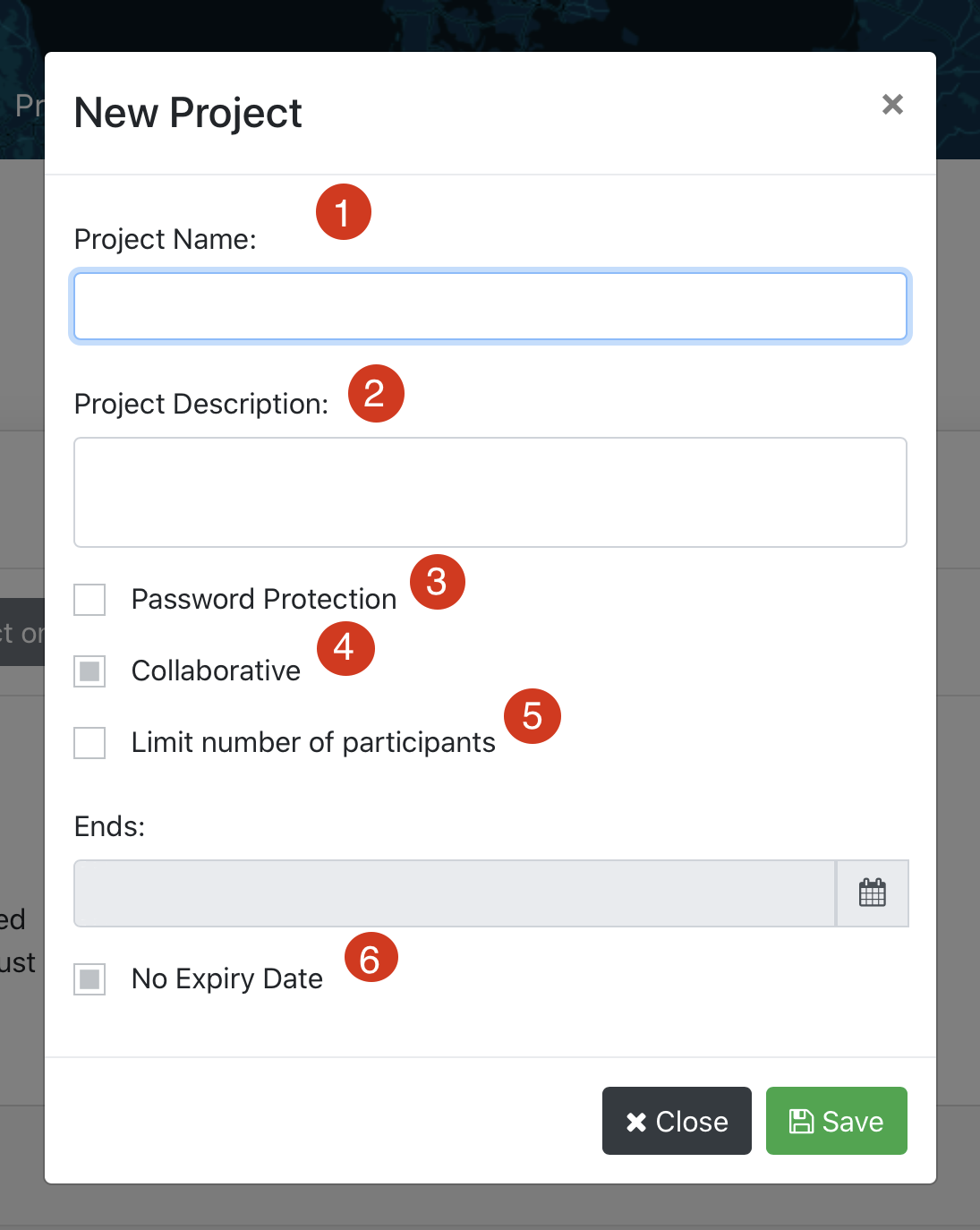
- Project Name: choose a name.
- Project Description: explain what the project is about.
- Password Protection: if you tick this checkbox, you can then choose a password for this project.
- Collaborative: if this checkbox is not ticked, items on the map won’t have any personal information.
- Limit number of participants: you can choose how many people can work on this project.
- No Expiry Date: if ticked, the project will never expire. Otherwise, you need to indicate the expiry date.
For a better understanding regarding what a project could be, let’s take a concrete example: we want to gather all kingfishers (birds) seen on rivers near Reading (Berkshire).
The project name could then be: “Kingfishers near Reading” and the project description could be: “Kingfishers seen on rivers near Reading, Berkshire”
Once the “Save” button has been pressed, a new project is created.
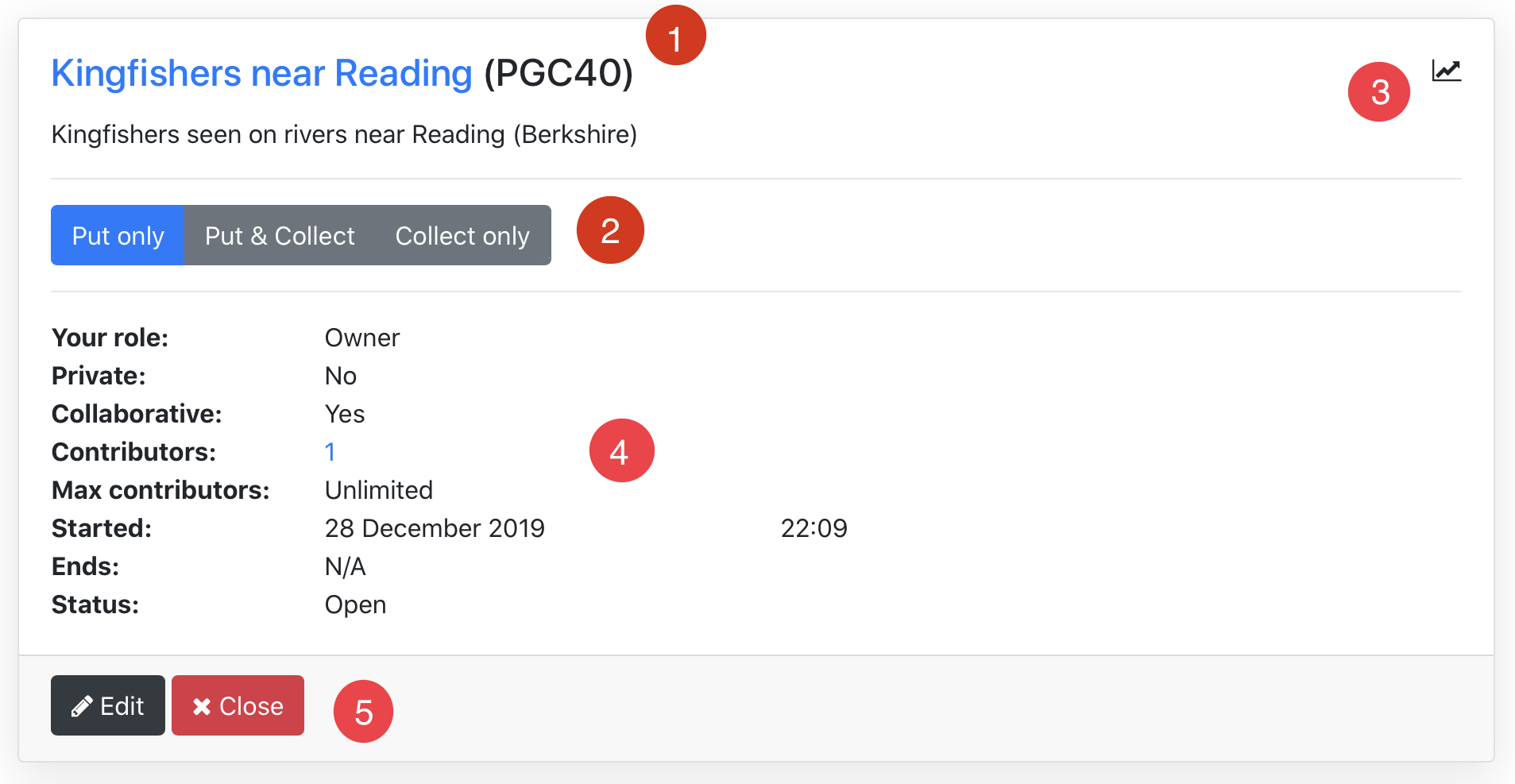
- Project name followed by the project number (PGC number). You need to click on the project name to open it.
- Project mode. You have 3 modes:
- "Put only" mode (only put items on the map)
- "Put and Collect" mode (you can put items and/or collect them on the map)
- "Collect only" mode (you can only collect Items on the map)
- Project statistics. When enough data is present, you can click on this icon to access this project's stats.
- Project information:
- "Your role": this can be "owner" if you own the project or "contributor" if you only contribute to an existing project.
- "Private": this can be yes or no. If it is private, it requires a password to be a contributor of this project.
- "Collaborative": this can be yes or no. If it is yes, your username (but not your real name) will be associated to items you're added or collected on the map.
- "Contributors": contributor numbers. To access the list of contributors, you need to click on this number.
- "Max contributors": if set, once it has been reached, no new contributor will be allowed to this project.
- "Started": project start date and time.
- "Ends": project end date and time.
- "Status": project status. When a project is closed, it becomes read-only.
- "Edit" and "Close" buttons:
- "Edit" button: allows to change some of the project details
- "Close" button: to close the project.
Denis Leger - 29/12/2019 22:21